Quickstart
On this page you will integrate your web application with Nblocks to get login, signup, plans and payments functionality for your users out of the box. We call this being user ready and you will accomplish this in no time. In each step you will apply a few lines of code to make redirects using the familiar OpenID Connect / OAuth 2.0 flows to obtain user tokens that will be used to protect your app and make use of our prebuilt fully flexible user portal.
Two actions to handle
The integration essentially consists of two parts where the first part is where you redirect the user's browser to Nblocks and the second one is where the user is redirected back to your app with profile information.
This can be implemented for multiple use cases such as if you have:
- A frontend only
- A backend only
- A frontend and a backend in which case we recommend that you implement it in your backend.
After you're done with this part your application will have a login flow with sign in, sign up, and SSO.
The Nblocks team provides, maintains, and adds code examples for popular languages continuously. However, if you have a specific need not covered by this quickstart yet, you'll find documentation on how to use Nblocks with any language in our API reference API reference.
Not using http://localhost:8080?
Nblocks is using sensible defaults to make development and integrations simpler. To use another application address you need to change your app profile configuration.
Using Nblocks Admin
The easiest way to do so is configuring your callback URLs in the authentication settings
Using the terminal tool
Step 1. Open app-configuration.json.
This json file was downloaded when you signed up for Nblocks through terminal.
Step 2. Change the Oauth 2.0 callback uris.
In the json file, change the defaultCallbackUri and redirectUris to the correct address for your application.
"defaultCallbackUri": "http://localhost:3000/auth/oauth-callback",
"redirectUris": [
"http://localhost:3000/auth/oauth-callback"
],
Step 3. Save the changes by pushing the updated configuration back to Nblocks
npx @nebulr-group/nblocks-cli push-app
- ReactJS
- ReactJS (vanilla)
- NextJS
- Angular
- Java
- Can't find your stack?
This approach covers using our React plugin on NPM to automatically get the nessesary components for this integration. See the other tabs for a manual integration approach.
- If you haven't already, install the Nblocks react plugin
npx @nebulr-group/nblocks-cli setup-react
- Add the NblocksProvider
Add the NblocksProvider to your top most component, e.g. the App component and wrap the rest of your app as children.
Example code
import { NblocksProvider } from '@nebulr-group/nblocks-react';
export default function App() {
return (
<NblocksProvider config={{ appId: 'XXX' /* Replace this with your own APP ID */ }}>
... App components ...
</NblocksProvider>
);
}
- Create three new routes and secure the rest of the app
Add the new routes /login, /logout and /auth/oauth-callback and import the components from the plugin that should render for each one of them.
Add all other existing routes you wish to restrict and protect to logged in users as childs to ProtectedRouteComponent.
Here's an example setting up routes in react with react-router.
Example code
import {
LoginComponent,
LogoutComponent,
CallbackComponent,
ProtectedRouteComponent
} from '@nebulr-group/nblocks-react';
import { Route, Routes } from "react-router-dom";
export default function AppRoutes() {
return (
<div>
<Routes>
<!-- Create new routes that renders the login, logout and callback components -->
<Route path="/login" element={ <LoginComponent /> }/>
<Route path="/logout" element={ <LogoutComponent /> }/>
<Route path="/auth/oauth-callback" element={ <CallbackComponent /> }/>
<!-- Wrap all the routes which you want to protect inside ProtectedRouteComponent -->
<Route path="*" element={
<ProtectedRouteComponent>
<Routes>
... These routes are protected from unauthenticated users...
</Routes>
</ProtectedRouteComponent>
}
/>
</Routes>
</div>
);
}
Step 1: Redirect users to Nblocks login
Add a redirect action
Open your project source code in an editor of your choice.
Then add an action in your app that will redirect the user to the Nblocks "Login" endpoint at https://auth.nblocks.cloud/url/login/APP_ID where APP_ID is your known app id.
A good practice is to add a new app route /login that triggers this action, so that when you navigate to http://localhost:8080/login the redirect is performed. Routing is a common concept and available for most frameworks.
Create a new component that we call Login and add this to the /login route. In React routes can be created with react-router plugin.
Example code
import { useEffect } from "react";
export default function Login() {
// Replace this with your own APP ID
const APP_ID = "XXX";
// Immediately redirect the web browser to Nblocks login
window.location.replace(`https://auth.nblocks.cloud/url/login/${APP_ID}`);
return ("");
}
Curious in what more ways you can use the /url/login endpoint? See the API reference
Step 2: Receive the user back to your app
When the user completes authentication with Nblocks Login, the user is redirected back to your app with a code token that we will resolve into something more useful.
The URL containing the code token will look like this: http://localhost:8080/auth/oauth-callback?code=XXXXXX....
Add a callback route and use the code to exchange for user tokens
Add a new route /auth/oauth-callback in your app that will act as a handler when the user is returned. In this handler you should retrieve the code token from the URL mentioned above and save it.
Then we will exchange this code token for more useful user profile information.
Your app should make an API call to the Nblocks "Token" endpoint at https://auth.nblocks.cloud/token/code/APP_ID where APP_ID is your known app id in order to make this exchange.
The returning response contains secure token data in JWT format that we'll verify cryptographically usign public keys.
JWTs is a well known concept in security. That means there are plenty of libraries for many software stacks to decode and verify them into readable JSON. Here's a extensive list of different libraries. We'll be using one of these in our code examples.
Create a new component that we call Callback and add this to the /auth/oauth-callback route. In React routes can be created with react-router plugin.
Example code
import React, { useEffect, useState } from "react";
import { Navigate, useLocation } from 'react-router-dom';
import { jwtVerify, createRemoteJWKSet } from "jose";
// Users will get back to this component after finishing login
export default function Callback() {
// Replace this with your own APP ID
const APP_ID = "XXX";
const location = useLocation();
const [accessToken, setAccessToken] = useState();
useEffect(() => {
const code = new URLSearchParams(location.search).get("code");
if (code) {
handleCallback(code);
}
}, []);
const handleCallback = async (code) => {
// Get tokens
const tokens = await fetch(`https://auth.nblocks.cloud/token/code/${APP_ID}`,
{
method: "POST", headers: { "Content-Type": "application/json", },
body: JSON.stringify({ code }),
}
).then(res => res.json());
// Verify the tokens result using public keys from Nblocks JWKS
const { access_token, refresh_token, id_token } = tokens;
const { payload } = await jwtVerify(
access_token, createRemoteJWKSet(
new URL('https://auth.nblocks.cloud/.well-known/jwks.json')
), { issuer: 'https://auth.nblocks.cloud' }
);
// Store the result in component state and localstorage
window.localStorage.setItem('access_token', access_token);
window.localStorage.setItem('refresh_token', refresh_token);
window.localStorage.setItem('id_token', id_token);
setAccessToken(payload);
console.log("User access token", payload);
};
if (accessToken)
return (<Navigate to={"/"}/>);
else
return (<p>Not logged in</p>);
}
What is included in the tokens response?
Tokens Response example
This is the anatomy of the tokens response.
{
"token_type": "Bearer", // Token type
"expires_in": 3600, // How long the access token is valid (in seconds)
"access_token": "eyJhbGciOiJQ...", // The access token
"refresh_token": "eyJhbGciOiJQ...", // The refresh token used to generate new access tokens
"id_token": "eyJhbGciOiJQ...", // The OpenID token (user profile)
}
Curious in what more ways you can use the /token/code endpoint? See the API reference
Step 1: Redirect users to Nblocks login
Add a redirect action
Open your project source code in an editor of your choice.
Then add an action in your app that will redirect the user to the Nblocks "Login" endpoint at https://auth.nblocks.cloud/url/login/APP_ID where APP_ID is your known app id.
A good practice is to add a new app route /login that triggers this action, so that when you navigate to http://localhost:8080/login the redirect is performed. Routing is a common concept and available for most frameworks.
Create a new file /app/login/page.jsx and call this component Login. This will add a new route to /login by the framework.
Example code
import { redirect } from 'next/navigation'
export default function Login() {
// Replace this with your own APP ID
const APP_ID = "XXX";
// Immediately redirect the web browser to Nblocks login
redirect(`https://auth.nblocks.cloud/url/login/${APP_ID}`);
}
Curious in what more ways you can use the /url/login endpoint? See the API reference
Step 2: Receive the user back to your app
When the user completes authentication with Nblocks Login, the user is redirected back to your app with a code token that we will resolve into something more useful.
The URL containing the code token will look like this: http://localhost:8080/auth/oauth-callback?code=XXXXXX....
Add a callback route and use the code to exchange for user tokens
Add a new route /auth/oauth-callback in your app that will act as a handler when the user is returned. In this handler you should retrieve the code token from the URL mentioned above and save it.
Then we will exchange this code token for more useful user profile information.
Your app should make an API call to the Nblocks "Token" endpoint at https://auth.nblocks.cloud/token/code/APP_ID where APP_ID is your known app id in order to make this exchange.
The returning response contains secure token data in JWT format that we'll verify cryptographically usign public keys.
JWTs is a well known concept in security. That means there are plenty of libraries for many software stacks to decode and verify them into readable JSON. Here's a extensive list of different libraries. We'll be using one of these in our code examples.
Create a new file /app/auth/oauth-callback/page.jsx and call this component Callback. This will add a new route to /auth/oauth-callback by the framework.
Example code
'use client'
import { useSearchParams, redirect } from "next/navigation";
import { useEffect, useState } from "react";
import { jwtVerify, createRemoteJWKSet } from "jose";
// Users will get back to this component after finishing login
export default function Callback() {
// Replace this with your own APP ID
const APP_ID = "XXX";
const searchParams = useSearchParams();
const [accessToken, setAccessToken] = useState();
useEffect(() => {
const code = searchParams.get('code');
if (code) {
handleCallback(code);
}
}, [searchParams]);
const handleCallback = async (code) => {
// Get tokens
const tokens = await fetch(`https://auth.nblocks.cloud/token/code/${APP_ID}`,
{
method: "POST", headers: { "Content-Type": "application/json", },
body: JSON.stringify({ code }),
}
).then(res => res.json());
// Verify the tokens result using public keys from Nblocks JWKS
const { access_token, refresh_token, id_token } = tokens;
const { payload } = await jwtVerify(
access_token, createRemoteJWKSet(
new URL('https://auth.nblocks.cloud/.well-known/jwks.json')
), { issuer: 'https://auth.nblocks.cloud' }
);
// Store the result in component state and localstorage
window.localStorage.setItem('access_token', access_token);
window.localStorage.setItem('refresh_token', refresh_token);
window.localStorage.setItem('id_token', id_token);
setAccessToken(payload);
console.log("User access token", payload);
};
if (accessToken)
redirect("/");
else
return (<p>Not logged in</p>);
}
What is included in the tokens response?
Tokens Response example
This is the anatomy of the tokens response.
{
"token_type": "Bearer", // Token type
"expires_in": 3600, // How long the access token is valid (in seconds)
"access_token": "eyJhbGciOiJQ...", // The access token
"refresh_token": "eyJhbGciOiJQ...", // The refresh token used to generate new access tokens
"id_token": "eyJhbGciOiJQ...", // The OpenID token (user profile)
}
Curious in what more ways you can use the /token/code endpoint? See the API reference
Create a new component that we call Login and add this to the /login route. In Angular routes can be created with the built in RouterModule.
Example code
@Component({
template: '',
})
export class Login {
constructor(
) {
// Replace this with your own APP ID
const APP_ID = "XXX";
// Immediately redirect the web browser to Nblocks login
window.location.replace(`https://auth.nblocks.cloud/url/login/${APP_ID}`);
}
}
Curious in what more ways you can use the /url/login endpoint? See the API reference
Step 2: Receive the user back to your app
When the user completes authentication with Nblocks Login, the user is redirected back to your app with a code token that we will resolve into something more useful.
The URL containing the code token will look like this: http://localhost:8080/auth/oauth-callback?code=XXXXXX....
Add a callback route and use the code to exchange for user tokens
Add a new route /auth/oauth-callback in your app that will act as a handler when the user is returned. In this handler you should retrieve the code token from the URL mentioned above and save it.
Then we will exchange this code token for more useful user profile information.
Your app should make an API call to the Nblocks "Token" endpoint at https://auth.nblocks.cloud/token/code/APP_ID where APP_ID is your known app id in order to make this exchange.
The returning response contains secure token data in JWT format that we'll verify cryptographically usign public keys.
JWTs is a well known concept in security. That means there are plenty of libraries for many software stacks to decode and verify them into readable JSON. Here's a extensive list of different libraries. We'll be using one of these in our code examples.
Create a new component that we call Callback and add this to the /auth/ route. In Angular routes can be created with the built in RouterModule.
Example code
import { jwtVerify, createRemoteJWKSet } from 'jose';
import { ActivatedRoute } from '@angular/router';
import { HttpClient } from '@angular/common/http';
import { Component } from '@angular/core';
@Component({
template: '<div>Logging in...</div>',
})
export class Callback {
// Replace this with your own APP ID
const APP_ID = "XXX";
private accessToken: any;
constructor(private activatedRoute: ActivatedRoute, private http: HttpClient) {
const code = this.activatedRoute.queryParams['code'];
if (code) {
this.handleCallback(this.activatedRoute.queryParams['code']);
}
}
private handleCallback(code: string) {
// Get tokens
this.http
.post(`https://auth.nblocks.cloud/token/code/${this.APP_ID}`, {
code: code,
})
.subscribe(async (tokens: any) => {
// Verify the tokens result using public keys from Nblocks JWKS
const { access_token, refresh_token, id_token } = tokens;
const { payload } = await jwtVerify(
access_token,
createRemoteJWKSet(
new URL('https://auth.nblocks.cloud/.well-known/jwks.json')
),
{ issuer: 'https://auth.nblocks.cloud' }
);
// Store the result in component state and localstorage
window.localStorage.setItem('access_token', access_token);
window.localStorage.setItem('refresh_token', refresh_token);
window.localStorage.setItem('id_token', id_token);
this.accessToken = payload;
console.log('User access token', payload);
});
}
}
What is included in the tokens response?
Tokens Response example
This is the anatomy of the tokens response.
{
"token_type": "Bearer", // Token type
"expires_in": 3600, // How long the access token is valid (in seconds)
"access_token": "eyJhbGciOiJQ...", // The access token
"refresh_token": "eyJhbGciOiJQ...", // The refresh token used to generate new access tokens
"id_token": "eyJhbGciOiJQ...", // The OpenID token (user profile)
}
Curious in what more ways you can use the /token/code endpoint? See the API reference
Create a new class that we call LoginServlet and add this to the /login route. In Java, routes can be created in a Jetty web server.
Example code
package com.mycompany.app;
import java.io.IOException;
import javax.servlet.ServletException;
import javax.servlet.http.HttpServlet;
import javax.servlet.http.HttpServletRequest;
import javax.servlet.http.HttpServletResponse;
class LoginServlet extends HttpServlet {
// Replace this with your own APP ID
private static final String APP_ID = "XXX";
private static final String LOGIN_URL = "https://auth.nblocks.cloud/url/login/";
@Override
protected void doGet(HttpServletRequest request, HttpServletResponse response)
throws ServletException, IOException {
response.sendRedirect(LOGIN_URL + APP_ID);
}
}
Curious in what more ways you can use the /url/login endpoint? See the API reference
Step 2: Receive the user back to your app
When the user completes authentication with Nblocks Login, the user is redirected back to your app with a code token that we will resolve into something more useful.
The URL containing the code token will look like this: http://localhost:8080/auth/oauth-callback?code=XXXXXX....
Add a callback route and use the code to exchange for user tokens
Add a new route /auth/oauth-callback in your app that will act as a handler when the user is returned. In this handler you should retrieve the code token from the URL mentioned above and save it.
Then we will exchange this code token for more useful user profile information.
Your app should make an API call to the Nblocks "Token" endpoint at https://auth.nblocks.cloud/token/code/APP_ID where APP_ID is your known app id in order to make this exchange.
The returning response contains secure token data in JWT format that we'll verify cryptographically usign public keys.
JWTs is a well known concept in security. That means there are plenty of libraries for many software stacks to decode and verify them into readable JSON. Here's a extensive list of different libraries. We'll be using one of these in our code examples.
Create a new class that we call CallbackServlet and add this to the /auth/oauth-callback route. In Java, routes can be created in a Jetty web server.
Example code
package com.mycompany.app;
import java.io.IOException;
import java.net.URI;
import java.net.http.HttpClient;
import java.net.http.HttpRequest;
import java.net.http.HttpResponse;
import org.jose4j.jwt.consumer.InvalidJwtException;
import org.jose4j.jwt.consumer.JwtConsumer;
import org.jose4j.jwt.consumer.JwtConsumerBuilder;
import org.jose4j.keys.resolvers.HttpsJwksVerificationKeyResolver;
import org.json.JSONObject;
import org.jose4j.jwa.AlgorithmConstraints;
import org.jose4j.jwa.AlgorithmConstraints.ConstraintType;
import org.jose4j.jwk.HttpsJwks;
import org.jose4j.jws.AlgorithmIdentifiers;
import org.jose4j.jwt.JwtClaims;
import javax.servlet.ServletException;
import javax.servlet.http.HttpServlet;
import javax.servlet.http.HttpServletRequest;
import javax.servlet.http.HttpServletResponse;
public class CallbackServlet extends HttpServlet {
// Replace this with your own APP ID
private static final String APP_ID = "XXX";
private static final String JWKS_URL = "https://auth.nblocks.cloud/.well-known/jwks.json";
private static final String TOKEN_URL = "https://auth.nblocks.cloud/token/code/" + APP_ID;
@Override
protected void doGet(HttpServletRequest request, HttpServletResponse response)
throws ServletException, IOException {
String code = request.getParameter("code");
JSONObject requestBody = new JSONObject().put("code", code);
HttpRequest tokenRequest = HttpRequest.newBuilder()
.uri(URI.create(TOKEN_URL))
.header("Content-Type", "application/json")
.POST(HttpRequest.BodyPublishers.ofString(requestBody.toString()))
.build();
HttpClient client = HttpClient.newHttpClient();
try {
// Get tokens
HttpResponse<String> tokens = client.send(tokenRequest, HttpResponse.BodyHandlers.ofString());
String responseBody = tokens.body();
JSONObject responseJson = new JSONObject(responseBody);
String accessToken = responseJson.getString("access_token");
// Verify the tokens result using public keys from Nblocks JWKS
HttpsJwks httpsJkws = new HttpsJwks(JWKS_URL);
HttpsJwksVerificationKeyResolver httpsJwksKeyResolver = new HttpsJwksVerificationKeyResolver(httpsJkws);
JwtConsumer jwtConsumer = new JwtConsumerBuilder()
.setVerificationKeyResolver(httpsJwksKeyResolver)
.setExpectedIssuer("https://auth.nblocks.cloud")
.setExpectedAudience(APP_ID)
.setJwsAlgorithmConstraints(new AlgorithmConstraints(ConstraintType.PERMIT,
AlgorithmIdentifiers.RSA_PSS_USING_SHA256))
.build();
JwtClaims jwtClaims = jwtConsumer.processToClaims(accessToken);
System.out.println("Token verified and processed: " + jwtClaims);
// Return token to client
response.setContentType("application/json");
response.setCharacterEncoding("UTF-8");
response.getWriter().write(accessToken);
} catch (InterruptedException | InvalidJwtException e) {
e.printStackTrace();
}
}
}
What is included in the tokens response?
Tokens Response example
This is the anatomy of the tokens response.
{
"token_type": "Bearer", // Token type
"expires_in": 3600, // How long the access token is valid (in seconds)
"access_token": "eyJhbGciOiJQ...", // The access token
"refresh_token": "eyJhbGciOiJQ...", // The refresh token used to generate new access tokens
"id_token": "eyJhbGciOiJQ...", // The OpenID token (user profile)
}
Curious in what more ways you can use the /token/code endpoint? See the API reference
If you cannot find your stack in the example code you need to integrate this part manually.
Nblocks can be integrated with any stack or framework.
Essentially it's all about REST API calls or redirecting the user browser agent which is documented in more details in the API reference https://nebulr-group.github.io/nblocks-api-docs.
Use the other code examples to understand what should to be done and in what order.
We'd be happy to get feedback so we can add more code examples so don't forget to make a request, by joining our Discord https://discord.gg/kjWYdZ6f6G and spell it out.
Test it
1. Start your app
Start your application so that it is accessible on http://localhost:8080
2. Navigate to /login and get redirected to Nblocks Login
Open a browser tab and navigate to your apps' login url http://localhost:8080/login.
Your new code redirects the user to Nblocks Login.
3. Sign up as a new user and return back to your app
Click "Sign up" button on the bottom of the login screen and you come to the signup screen.
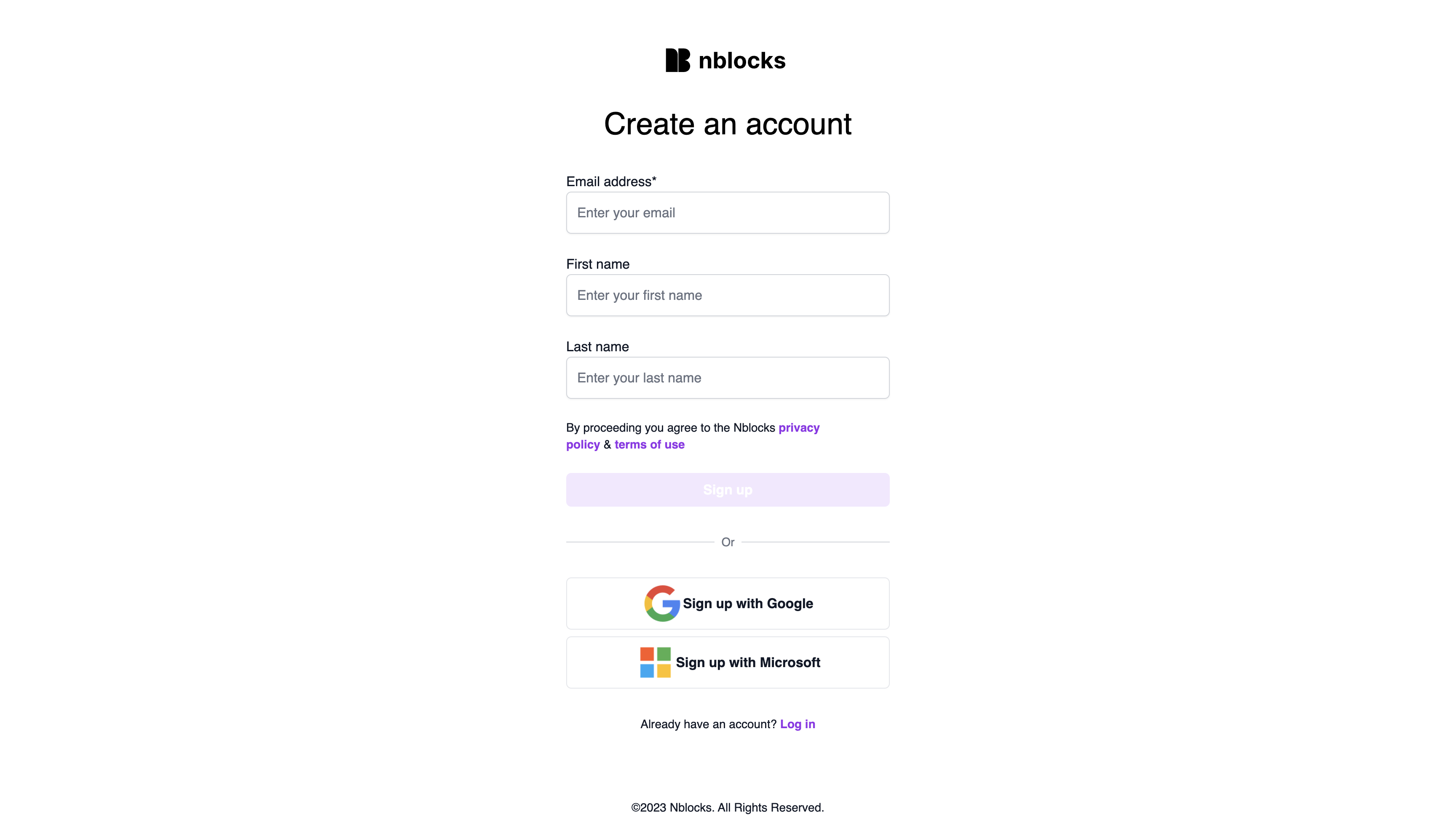
Click to sign up with Google or Microsoft. If you don't have a Google or MS email you can sign up manually, the result will be the same.
Straight after sign up you will be presented with the payment screen that asks you to pick one of your app's plans.
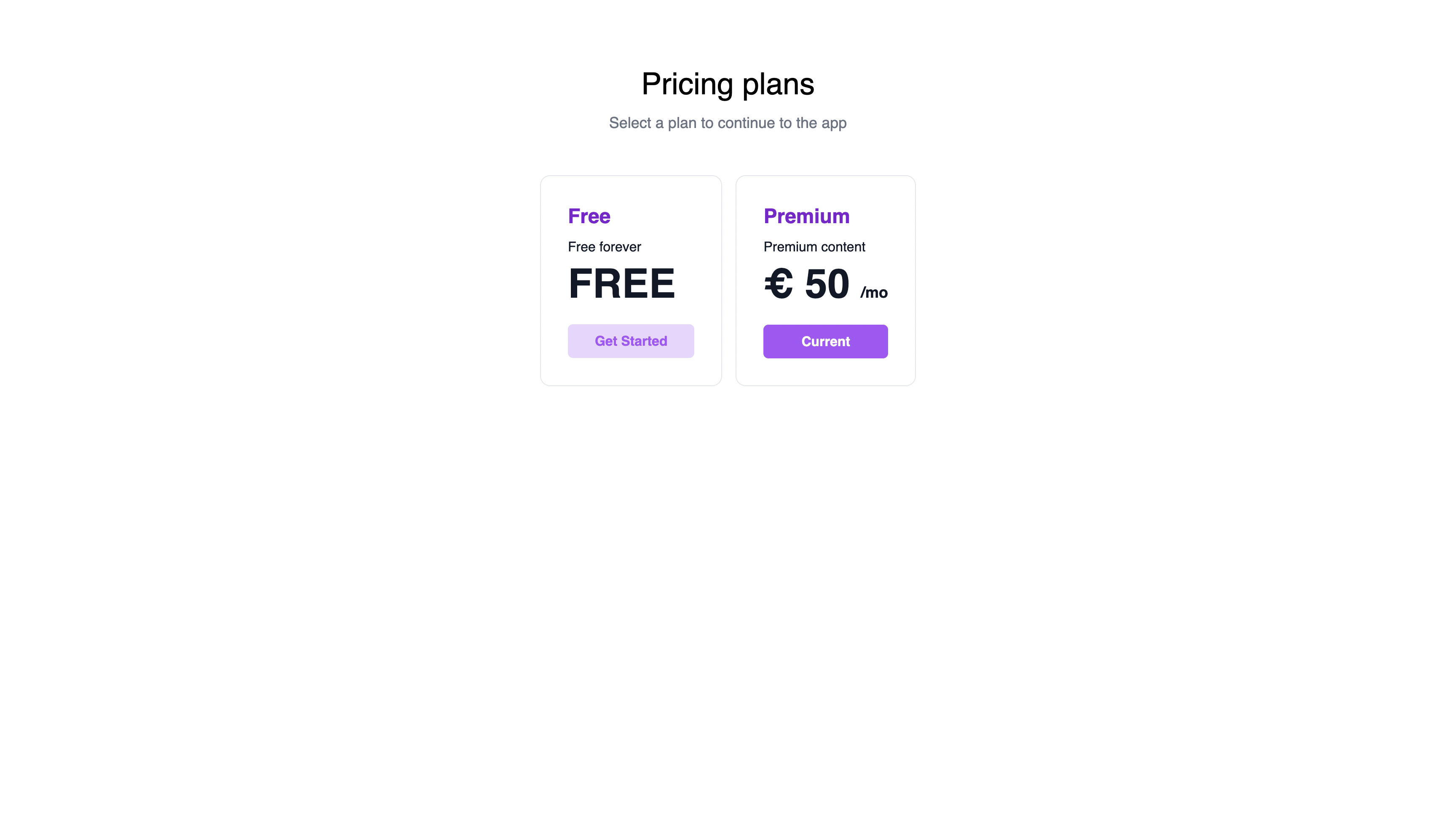
After selecting a plan you get redirected back to your application again, to the callback route. The secure code gets exchanged to secure tokens and you're now authenticated. Open the console and you should see user profile information that we're printing from the component.
This user and the new workspace is now listed on the Workspaces page in Nblocks Admin.
Make sure your application is running on port 8080. That is the most common mistake. If not, check the prerequisites section again to learn how to use another port than 8080.
Exploring the dashboard in Nblocks Admin
Congratulations! You’ve successfully integrated Nblocks into your app, enabling seamless user authentication and plan selection. Now, let’s dive into the dashboard, where you can further customize and manage your application’s features.
Admin Overview:
- Alternative Authentication Methods: Choose from a variety of authentication options, including social logins and two-factor authentication, to enhance security and user convenience.
- Payment Method Setup: Easily integrate your preferred payment methods to streamline the billing process.
- User Role Management: Define and manage user roles, tailoring access and permissions to fit your application’s needs.
- Branding Customization: Adjust the look and feel of your login and signup flows from the Branding tab to align with your app’s aesthetic.
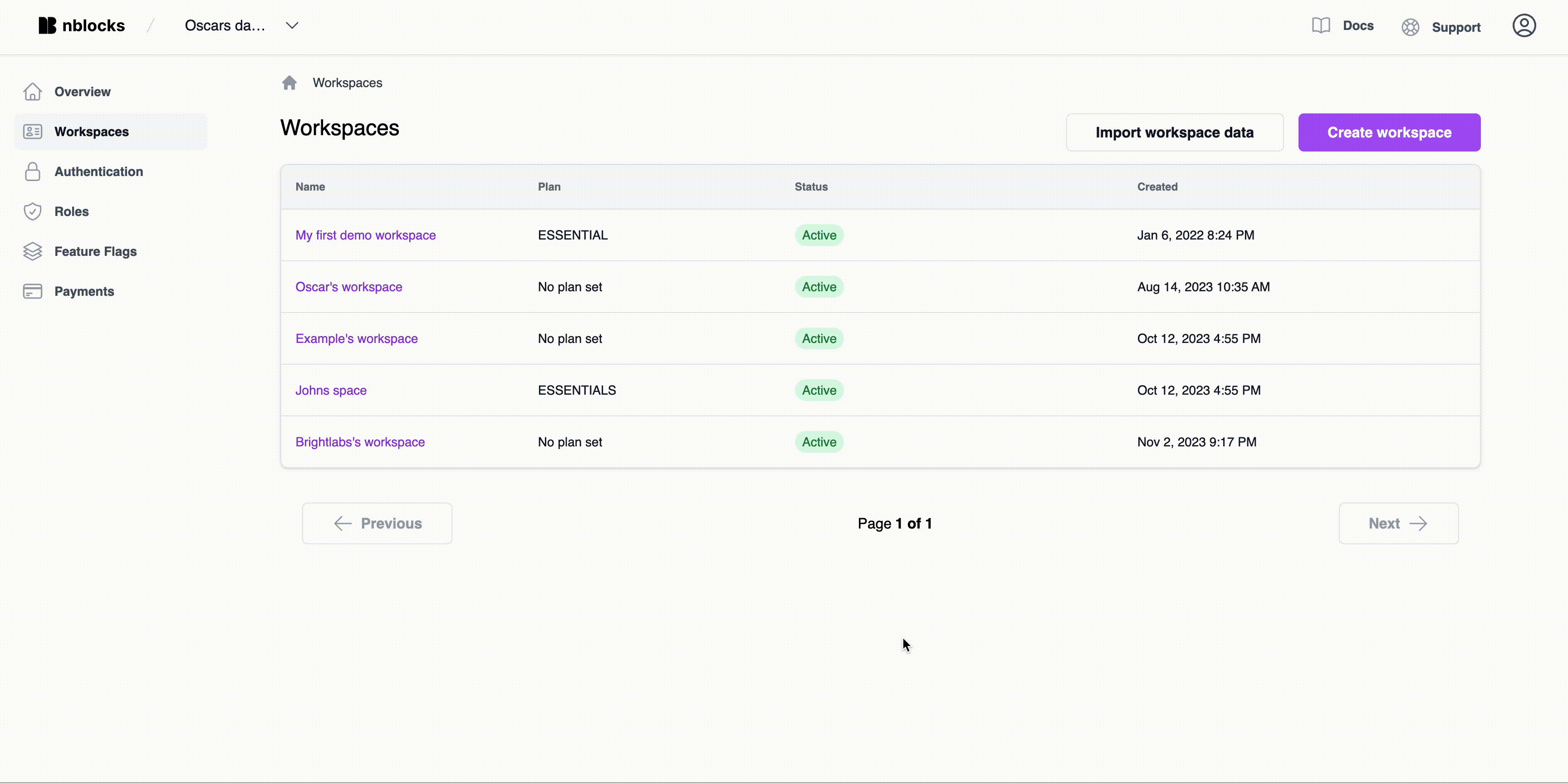
Feature Flags:
One of the most powerful tools in your arsenal, feature flags, allows you to control feature access based on payment plans, user roles, or even specific users or workspaces. Learn how to get started with feature flags here.
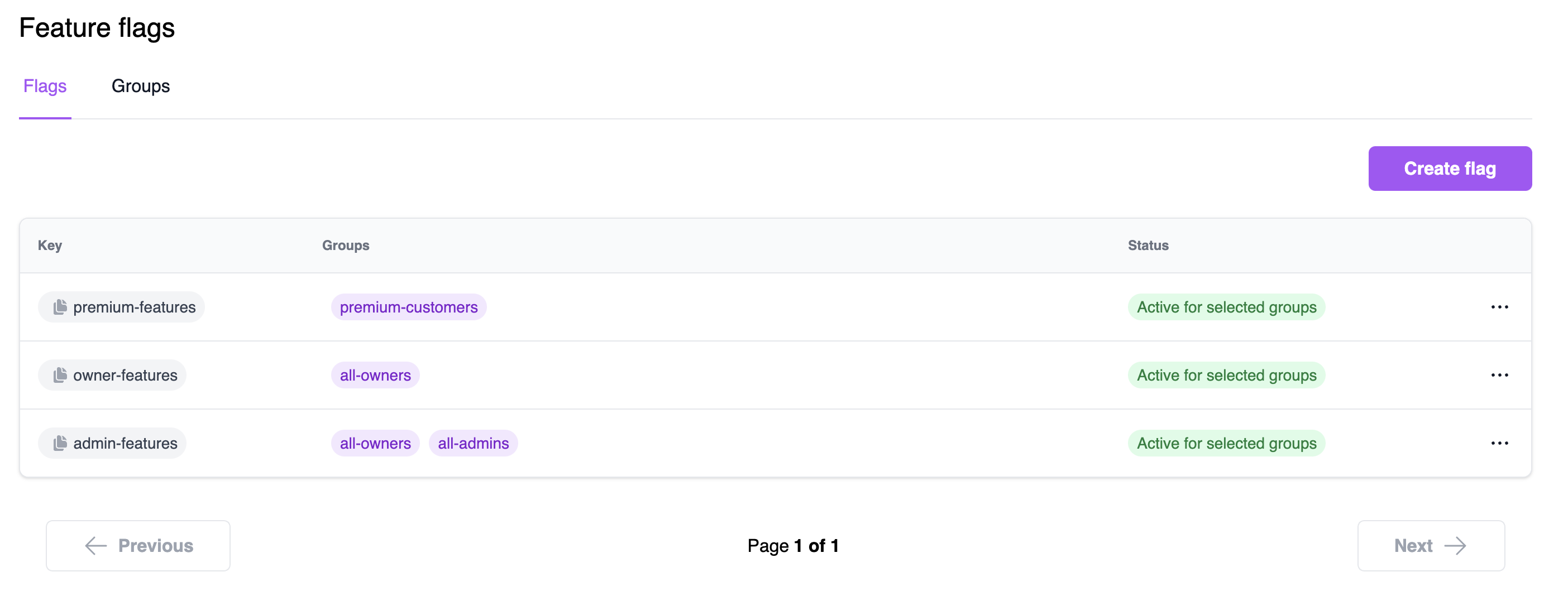
Workspace and User Management:
Get a comprehensive view of all Workspaces and the users within each, enabling efficient management and oversight.
Next Steps:
- Explore each section of the dashboard to familiarize yourself with its capabilities.
- Experiment with different settings to find what works best for your application.
If you need help or have questions, connect to us via our support and community forum.
We’re excited to see how you leverage Nblocks to enhance your application. If you have any feedback or suggestions, please let us know!
That concludes this quickstart. You have just added all these capabilities with only two app routes and you signed up as a new user.
Related articles
- Add feature flags to conditionally show and hide content to your users.
- Fine tune how users can login and sign up via authentication settings.
- See best practices on how to use tokens to protect your frontend or backend.
- Customize the appearance with branding.